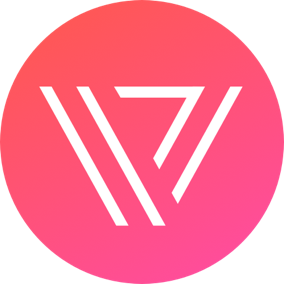Editing a layout in HsBlog Web Builder
Navigate to: Appearance > Page > All Pages > HsBlog Builder

Select Section > Click to Edit Section

1 – General Settings
Select Section > Click to Edit Section > GeneralSettings
- Heading: Here, you can enter in the Heading of this section
- Description: It’s for Web version only.
- Lazy load?: Web Only. What’s Lazy Load? Please read https://developers.google.com/web/fundamentals/performance/lazy-loading-guidance/images-and-video
Backend Editing

Frontend View

2 – Filter Settings
Select Section > Click to Edit Section > FilterSettings
- Post type: Pickup a post type you want to use
- Number of posts: Maximum posts can be shown up on this section
- Oder By: Specify a type of post order.
- Category/Tag/Type: If you specify Category, Tag, HsBlog will get posts in these categories, tags only.
- Mark Navigation: Specify what Taxonomy will be used on Navigation. (Category, Tags, Type are called Taxonomy)
- Navigation Type: You can enable/disable Navigation here. If you want to Enable the navigation, there are 2 options: Categories / Tags that picked up at step 4 will be used or its children will be used.

3 – Sidebar Settings
Select Section > Click to Edit Section > SidebarSettings
- Sidebar Position. There are 5 options:
– Nosidebar
– Right sidebar
– Left sidebar
– Open common sidebar: We will setup a sidebar here and all sections that below this section will use this sidebar if they are using Inherit common sidebar
– Inherit common sidebar: Using the sidebar that defined above section - Select Sidebar: Select sidebar want to use
Back-end Edittings

Front-end

4 – Slider Settings
Select Section > Click to Edit Section > SliderSettings
- Auto play: Enable autoplay mode
- Infinite: Infinite slides
- Arrows: Enable next, prev arrows for slider
- Dots: Enable slider dots
- Swipe: Allow swipe
- Center mode
- Center padding
- Slides to Show: How many slides to show in one frame
- Slide to Scroll: How many slides to scroll at once
- Speed: Animation speed in milliseconds
- Autoplay Speed: Delay between each auto scroll (in milliseconds)
Please click on https://kenwheeler.github.io/slick/ to know more about the above settings
Back-end:

Front-end

5 – Style Settings
Select Section > Click to Edit Section > StyleSettings