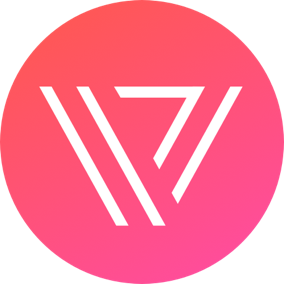To setup Mega Menu, please do the following steps:
- From the admin sidebar, click on Appearance
- Then click on Menu
- Click Create on Menu button
- After finishing your setup, Check to Main Menu and click Save Changes

1 – Dropdown Menu
- Add a menu item to Menu area
- Expand this menu, you will see Variation settings: Select Dropdown option.
- Page Icon: You can use Font Awesome 4.7 to set up an icon here. Then set Menu Navigation to style6.
- Now, add some menu items as its children
- Click Save Changes

2 – List – MegaMenu
- Add a Menu to Menu setting area
- Expand this menu, you will Variation settings: Select List option.
- Page Icon: If you want to set up an icon to this menu, please use Style6, then You can use Font Awesome 4.7 to set up an icon here.
- Add some menu items as its children
- Finally, click Save button

3 – Tab – MegaMenu
- Add a Menu to Menu setting area
- Expand this menu, you will Variation settings: Select Tab option.
- Page Icon: If you want to set up an icon to this menu, please use Style6, then You can use Font Awesome 4.7 to set up an icon here.
- Add some menu items (only category) as its children
- Finally, click Save button

4 – Grid – MegaMenu
- Add a Menu (only category) to Menu setting area
- Expand this menu, you will Variation settings: Select the Grid option.
- Page Icon: If you want to set up an icon to this menu, please use Style6, then You can use Font Awesome 4.7 to set up an icon here.
- Finally, click Save button